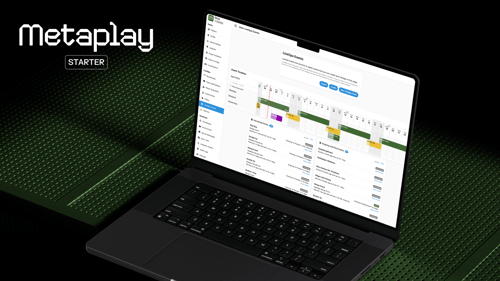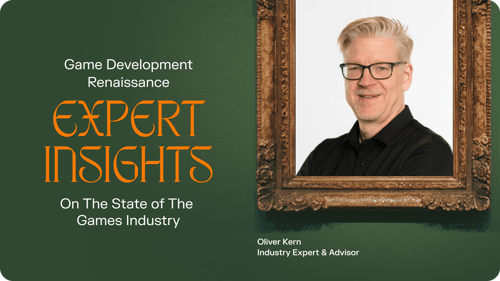A Deep Dive into the New Metaplay CLI: A Smoother Way to Start & Scale Games
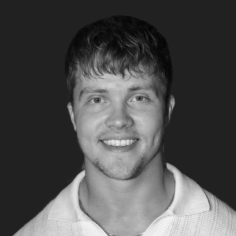
Emil Rosendahl •
In this edition of Tech Talks, we’re diving into Metaplay’s new CLI tool, designed to simplify the process of setting up and managing your Metaplay projects. In a conversation with Metaplay CEO Petri Kero, we explored the motivation behind the update, its features, and how it integrates with Metaplay’s Free plan to help studios start and scale their game projects more efficiently.
This is a recap of a longer email Petri sent out directly to Metaplay Tech Talks subscribers. To get the full version direct to your inbox, with new insights every month, sign up to the Metaplay Tech Talks newsletter here.
When we set out to update the Metaplay CLI, our focus was clear: simplify the game development process for studios aiming to scale. “We wanted to make sure the experience was as intuitive and efficient as possible,” says Petri. “Game developers don’t need to deal with the complexities of manually downloading SDKs and configuring them - they just want a tool that integrates seamlessly and allows them to focus on building and scaling their games.”
The result? A powerful CLI tool that reduces friction, speeds up setup, and lets developers get straight to what matters: building the next hit game. In this post, we'll dive into how the new CLI works, why we built it, and how it can help studios scale with ease.
Why We Built the New CLI Tool
The development of Metaplay’s CLI tool started with a need to reduce complexity and create better processes for game studios. As Petri Kero explains, "Previously, to integrate Metaplay into a game, users had to manually download the SDK package and then integrate it into their Unity projects, which was a clear point of friction. That’s completely removed with the new Metaplay CLI - which allows for near-instant download and integration with just one or two simple terminal commands."
If you're an existing Metaplay user, you might recall our previous CLI. While it did the job, it had its limitations. The new Metaplay CLI, built in Go, provides a more scalable foundation, which offers several practical advantages:
-
Snappier performance: It’s faster since Go binaries don’t need to boot up an interpreter.
-
Self-hosted support: The new CLI also works with self-hosted stacks and environments.
-
A long-term foundation: It’s a solid base for future development, ensuring we can continue improving it for years to come.
CLI + Metaplay Free Plan: A Winning Combination
The combination of Metaplay’s Free plan and the new CLI tool makes getting started with game infrastructure incredibly smooth. As Petri points out, "If you’re new to Metaplay, this tool significantly lowers the barrier of entry. Even if you’re unfamiliar with our advanced tooling, the CLI and our Metaplay Docs walk you through all the steps to get started."
Metaplay Free is perfect for local development and testing. When it’s time to take your game live and scale with actual players, you'll need to upgrade to Metaplay Pro. That gives you the power to deploy to the Metaplay cloud.
Check out our pricing page for more info on plans, which include development, staging and production environments to fit your development stage.
The above 2-minute video walks through how to integrate Metaplay into your Unity project, spin up a local server, open up the Metaplay LiveOps Dashboard and start sending simulated players to your game - or you can follow the steps below:
1. Sign up at the Metaplay portal.
2. Install the CLI: Run brew install metaplay (on macOS using Homebrew) in your terminal. For other OS setups, visit Metaplay CLI installation guide.
3. Init your project: In your Unity project directory, run metaplay init project.
4. To verify the integration, start the server locally with metaplay dev server to clarify what the command does.
5. Enable offline mode in Unity (select localhost under Environments).
6. Open your LiveOps Dashboard at localhost:5550.
7. Run test players with metaplay dev botclient.
This seven-step process hopefully proves that we've aimed for something that just works.
Final Thoughts: Getting Straight to Building with Metaplay CLI
In product development, there’s a mantra: get users to the most impactful part quickly and make it as enjoyable as possible. For Metaplay, the new CLI delivers one of those moments. You install it, run a few commands, and suddenly you’ve got Metaplay integrated, servers running locally, and simulated players connecting—all in minutes.
It’s that clean, simple setup that makes you think, “Wow, we’re really getting somewhere here.”
If you haven’t tried it yet, you’re in for a treat. Whether you’re setting up a new game, running CI pipelines, or debugging a production issue, the CLI provides a more intuitive and powerful way to work.
Ready to experience the magic? Get started here: portal.metaplay.dev.
And to ensure you never miss out on our in-depth emails, make sure to subscribe to the Tech Talks newsletter here.